With the new operating system for your iPhone, Apple delivers many things that numerous users have often wanted for years. The iPhone as a whole has become more personal, and many apps, from "Messages" to "Photos" and "Mail" to "Maps" and "Health," learn a lot of new tricks that make them even more practical for everyday use. You should pay special attention to the Focus feature, which is significantly expanded with iOS 16 and has the potential to fundamentally and permanently change the way you use your iPhone.
Mehr Apple-Wissen für dich.
Mac Life+ ist die digitale Abo-Flatrate mit exklusiven, unabhängigen Tests, Tipps und Ratgebern für alle Apple-Anwenderinnen und Anwender - ganz egal ob neu mit dabei oder Profi!
Mac Life+ beinhaltet
- Zugriff auf alle Online-Inhalte von Mac Life+
- alle digitalen Ausgaben der Mac Life, unserer Sonderhefte und Fachbücher im Zugriff
- exklusive Tests, Artikel und Hintergründe vorab lesen
- maclife.de ohne Werbebanner lesen
- Satte Rabatte: Mac, iPhone und iPad sowie Zubehör bis zu 15 Prozent günstiger kaufen!
✔ SOFORT gratis und ohne Risiko testen: Der erste Monat ist kostenlos, danach nur 6,99 Euro/Monat.
✔ Im Jahresabo noch günstiger! Wenn du direkt für ein ganzes Jahr abonnierst, bezahlst du sogar nur 4,99 Euro pro Monat.
Lock screen with character
The lock screen has remained unchanged over the years, similar to the Home Screen before iOS 14. This made iPhone users somehow envious of Android phones, and rightly so. Google traditionally puts all possible settings in the hands of users – with, let's say, varying degrees of success. But over the years a lead developed – and "best practices crystallized." And Apple urgently had to catch up here.
With iOS 16, you can now change the font and color of the date and time, add widgets that resemble the Apple Watch's complications, and even your wallpaper has some depth so the time can disappear in parts "behind" a subject.
Customizing your lock screen is practically analogous to personalizing an Apple Watch face: just press and hold on your lock screen, and you're in customization mode. You can even create multiple lock screens for different occasions and switch between them by swiping left and right in the gallery view. You can even tie your different lock screens to specific focuses (work, sleep, driving) with iOS 16, but more later.
Unlike the Apple Watch, however, you cannot just swipe quickly from the edge of the screen to the center during regular operation to switch through the lock screens. This function is already assigned otherwise on the iPhone.
It is essential to know that not all customization options for the lock screen are always available, and it is a matter of trying them out. However, this is not due to Apple's sloppiness but is much more related to planning ahead. For the effect of making the time partially disappear behind your child's or pet's head, you ideally need a photo taken in portrait mode. This is how iOS 16 recognizes the different depth levels available.
However, a photo in portrait mode is no guarantee for the success of your plan. The function is unavailable if the subject covers too much of the time display. In addition to your own photos, there are images, graphics, and color gradients that you can use. And you have the option to further customize a selected motif with color filters. You can also influence the display of the time and choose between different colors and fonts.
The widgets newly introduced with iOS 16 contribute to further personalizing the lock screen. However, their use also deactivates the depth effect for the photo motif and time in favor of better readability of all information.
Unlike with other operating systems, you cannot plaster the entire lock screen with widgets on your iPhone. You have exactly one line at your disposal, which contains four widget blocks, and a single widget can be either one or two blocks wide.
One exception to this is the date display above the time. This is now also a widget itself you can edit, or more precisely extend, independently of the time. However, the possibilities for this are minimal.
All available widgets during the beta phase of iOS 16 came from Apple itself. However, we assume many developers will have their own widgets ready by iOS 16's release. Apple’s so-called WidgetKit framework is already available for them.
At launch, the following lock screen widgets from Apple are on board:
- Battery
- Calendar
- Clock
- Fitness
- Home (HomeKit)
- News
- Reminders
- Stocks
- Weather
Space-saving messages and live activities
Along with the new lock screen, Apple has also revamped notifications in iOS 16, allowing more space for your lock screen wallpaper and widgets. Notifications now come from the bottom instead of the top of the screen. You can swipe up to see the list of missed notifications or swipe down to hide them.
A completely new twist is the so-called "live activities." This mainly benefits apps that previously triggered many notifications one after the other due to frequent changes. You can now deliver a notification that is continuously updated. A prominent example of use are apps that keep you up to date on current sporting events. But we also see great potential for cab apps or apps that deliver food or groceries.
You can already see from these examples that Apple itself has only a few uses for this feature. We found two applications in the beta phase that use live activities: the timer and the "Currently Running" display. Both allow you to interact with them directly. For example, a running timer is permanently displayed on the lock screen, and you can pause or stop it directly there.
Better focus with filter functions
Of course, we don't know about you and your circles of friends and colleagues, but we think that "Focus" is one of the best unknown features of the iPhone ever. Apple already introduced "Focus" with iOS 15, offering a customizable "Do Not Disturb" feature.
Even with iOS 15, quite a lot was possible with it, and with iOS 16, "Focus" becomes truly useful. For example, you can define a sleeping, driving, or working focus in which other messages are allowed to reach you. It might be a good idea to only allow messages or calls from important people (to you) while driving to be distracted as little as possible. While at work, it may be wise to mute messages from Instagram and the like. And so on.
The various focuses can be activated in different ways. You can set the time, reaching or leaving a location, and opening a specific app as triggers for switching to a focus. Meditation apps are illustrative examples of the latter. The associated focus is that opening your favorite meditation app mutes notifications for 15 minutes.
But Apple wouldn't be Apple if it didn't also have an AI-supported method. In the context of "Focus," Apple calls it "Smart Activation." Your iPhone then tries to recognize patterns and automatically activate the proper focus at the right time.
Focuses are by no means limited to your iPhone: They work virtually the same way on your iPad, Mac, and Apple Watch. On your iPhone, for example, you can set your Focuses to work across devices in “Settings > Focus.” If you put your Mac to work focus, the same will happen seconds later on all your other Apple devices.
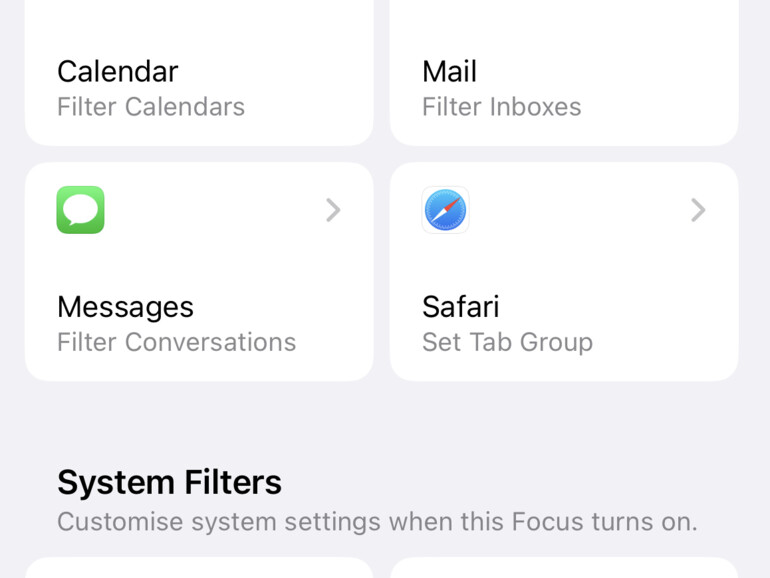
Focuses can intervene deeply in the system and make various settings. As mentioned above, you can link an individually configured lock screen to a focus. If you have an iPhone that you also use for work, the company logo could be emblazoned on your iPhone during working hours and be replaced by a lock screen with a picture of your dog or your family when you leave the work focus.
The Focus function does not even stop at the Home Screen. You don't want to be tempted to open any work-related apps during your weekend? The solution could be a leisure focus that automatically makes these apps disappear from your Home Screen. Of course, you can still launch them via search or the app library.
And it goes even deeper! iOS 16 introduces Focus Filters for the first time, which you can even use to manipulate (or filter) content in apps. However, this only works for Apple's own apps for now. Here you can specify that you want to hide your work schedule in the Calendar app when the vacation focus is activated and that you no longer wish to see the associated email accounts in the Mail app.
"Focus" is a powerful tool, but one that requires some time. Time to create each focus calmly and carefully, and time to get used to it. Especially if you also want to use it to break annoying habits. We were only truly satisfied after several weeks of adjusting the various foci again and again until everything fit. But then "focus" is a real blessing, which on the one hand can lead to more focused work, but on the other hand also to a more relaxing switch-off.
Send mail later
We can't even count the number of times email has been declared dead as a service. And yes, even our private inboxes are mainly filled with newsletters, invoices, and very few messages from real people. In the business environment, of course, email is still indispensable.
For the iOS update to version 16, Apple has borrowed a few email tricks from others. At the top of the list is the timed sending of messages. If you hold down the "Send" arrow a bit longer, the Mail app presents you with three options: "Send now," send at a time suggested by Mail or "Send later" With the latter selection, you can define the time yourself.
Sending emails later works with any email account you have set up in Apple’s Mail app. However, there is a catch: Your iPhone must be turned on and online for the email to go out at the desired time. For most of us, this is probably true around the clock, but you should be aware of this minor limitation – especially if you want to use this feature with the new macOS 13 Ventura one day. After all, a Mac is turned off more often than an iPhone, and the mails waiting to be sent are not synchronized via iCloud so that they can be sent by another device ready for use. If a sending time is missed, the mail leaves your phone as soon as it is online again.
Another new feature is the ability to be reminded of an email at a later time. How often do you open an email and think, "Interesting! I don't have time for that right now; I'll have to look at it later!" and then forget about it?
Until now, marking such a mail as "unread" was a way to prop up your own memory. With iOS 16, you can simply swipe from left to right across a message in the inbox and then use a "reminder" to determine when the email in question should be presented to you again.
From now on, the Mail app can remind you of things without being asked; for example, whenever the program thinks you might have forgotten an attachment to your email. This is a feature that many other mail programs already have in their repertoire. All the better that Apple is finally following suit.
Plus, Apple has significantly improved the search function within its Mail app. If you have ever used an Internet search engine, you might have often been disappointed by the search results in Apple's Mail app, and rightly so. In our opinion, the search function lives up to its name for the first time in iOS 16.
While FaceTime made a big appearance last year and presented a brand-new feature for iPhone, iPad, and Mac with SharePlay, the innovations this year are more manageable. With iOS 16, FaceTime learns "Handoff." That means: From now on, you can quickly transfer ongoing FaceTime calls from your iPhone to your Mac or iPad (or vice versa) and continue them there without interruption.
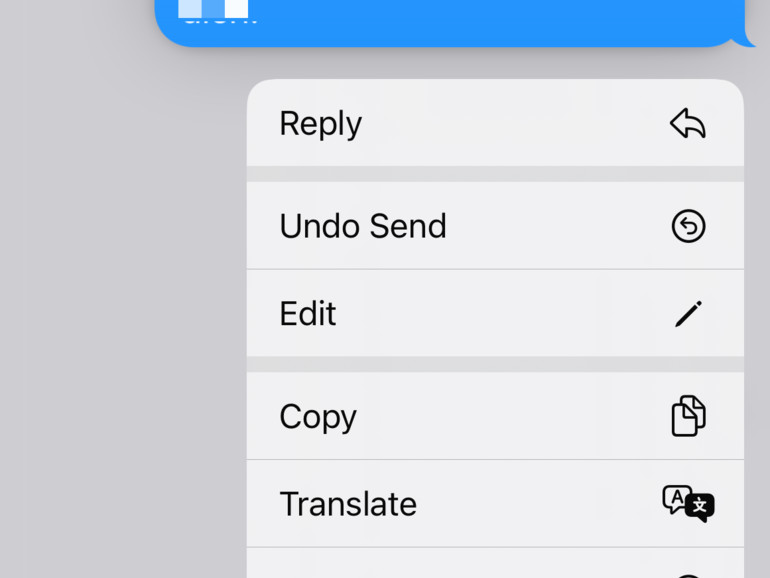
Edit and even delete iMessage messages
Apple considers its own Messages app a strong selling point for the iPhone, and in some markets, mainly "at home" in the US, that may even be true. The Messages app (and iMessage in particular) has several advantages over other messengers. The fact that a native and iPhone-independent version runs on every Apple device is often worth its weight in gold. Whatsapp and the like have not managed that until now.
Nevertheless, the Messages app lags behind the competition in other aspects, and Apple is now working on a few of these problems.
After updating to the latest iPhone operating system, you can still edit sent messages afterward – for example, to correct typos or inaccuracies in the content. However, there are a few conditions: This type of intervention is only possible 15 minutes after the original message was sent and only five times within this time window – at least, that's the current status. In addition, the other person's iPhone will show that the message in question has been edited – but only if the other iPhone is also running iOS 16. If you are using older operating system versions, the corrected message is sent as a new one.
To edit a message that has already been sent, just press and hold it to activate the corresponding menu. You can also delete the message entirely via the same menu, but you only have two minutes to do so. Again, if the other party is not running iOS 16, this trick will not work.
Of course, what sounds practical at first glance also harbors some dangers because there is no history of changes, and chat histories can no longer serve as "evidence" in case of doubt. What might be laughable in a discussion about pizzas ordered among friends can take on a completely different meaning in legal disputes. For example, when the most vicious hate speech or threats are simply undone. If you don't take a screenshot in time, you can quickly end up looking foolish. Of course, there is also the question of whether screenshots can be falsified.
What's interesting is Apple's decision to roll out this feature now, ahead of the concurrent rollout of "block mode," designed to better protect abuse victims. More on that later.
A much less controversial innovation is the option to mark messages as "unread." To be more precise, this function is not available for individual messages but only for a conversation as a whole. If you swipe from left to right over a chat in the message overview, a blue dot appears in front of it as an icon for unread messages. You can also use the same swipe gesture to mark conversations as read.
However, this only works for you. If you have set the Messages app to tell the other person when you have "read" a message, this will not be undone on the other person's iPhone. This function can only serve as a reminder for yourself if you have read (or at least perceived) a message but cannot react immediately but want to do so later.
The function of sending and listening to voice messages was a source of eternal annoyance for many years. Apple has now recognized this and has made various changes with iOS 16. A small gray microphone button in the text input field activates the dictation function of your iPhone from now on.
Voice messages are now a separate "iMessage app," which you can find next to all the other iMessage apps in the line between the text input field and the keyboard (see screenshot above). Once activated, you will see a large, red pulsating record button, which you only have to tap once and not hold down. When you finish recording a voice message, the record button turns into a play button, and you can listen to the recording again before sending it.
Pausing a recording does not seem to be provided so far. Too bad. Instead, you can now scroll through voice messages by simply swiping over the waveform to find that one spot faster and not have to listen to the whole message again. Hallelujah!
One final new addition to the Messages app is the integration of SharePlay. Introduced a bit too late for the pandemic, SharePlay is Apple's service for consuming content together via the Internet. This applies to videos on Apple TV+ as well as presentations via FaceTime. SharePlay is basically open to all developers, and Netflix and Spotify could also use it.
Until now, however, SharePlay only worked from FaceTime. With iOS 16, sharing content can also be started from an iMessage chat.
Navigation with intermediate stops
With iOS 16, Apple’s Maps app – and here "finally" is really appropriate for once – learns a new trick many people have been waiting for far too long. With the latest version of the Maps app, it will henceforth be possible to include stopovers when planning a route. This is infinitely practical, for example, if you want to pick up someone or something on a more extended trip or if you want to plan a detour on your journey.
And for drivers of e-cars. Because if you are on a more extended tour with an electric car, you have to think about charging the battery. A strategically clever charging spot must be chosen here, whereby these usually qualify via the correct distance to the current location and maximum charging speed.
A reliable and convenient helper here is the “Pump” app, which plans routes perfectly. We are sure it will soon be able to transfer the routes calculated this way, including charging stops, to Apple's Maps app.
There are already a few pleasant innovations for CarPlay users this year. For example, more app categories, such as apps that want to help find the cheapest gas station in the area, will gain access to Apple's car screen.
However, things will only get really exciting in the following years, 2023 and 2024. Apple cooperates with various car brands to enable the next level for CarPlay. The iPhone will then access all relevant data – from the gear engaged to the current speed. CarPlay can then extend to all screens installed in the car so that even the speed display no longer comes from the vehicle itself. In this way, every car becomes an “Apple Car.” The first compatible models are expected for the end of 2023. There will probably be no updates for older models.
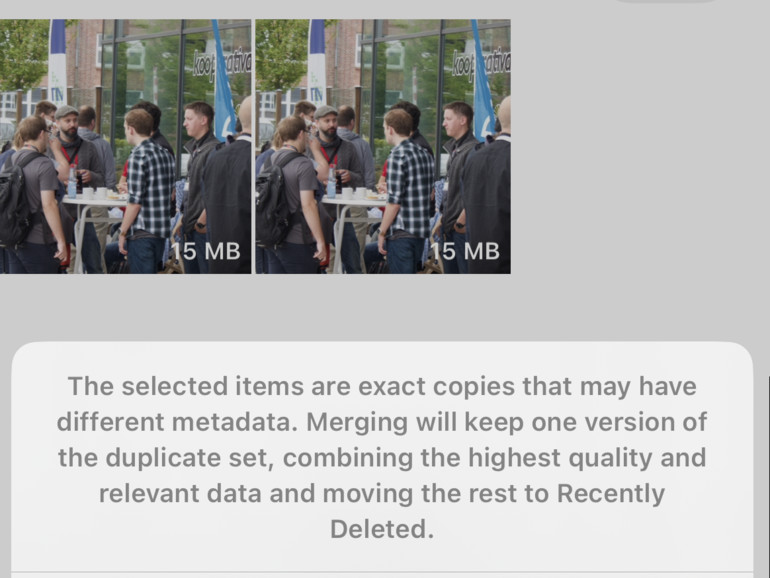
Photos app with duplicate detection and some magic
The camera is one of the decisive selling points of every new iPhone. But what do you do with all the photos you take day in, day out? After all, they need to be sorted meaningfully and perhaps even edited. Apple has the "Photos" app ready for both tasks – and it learns a few handy new tricks with iOS 16!
With the first one, Apple kills a whole series of previously specialized apps in precisely this process: finding and merging duplicates in the photo library. In the new Photos app, you first select the "Albums" tab at the very bottom and then scroll all the way down, where you'll find the "Duplicates" entry under "Other." If you tap on it, the Photos app presents you with all the duplicates it has found and allows you to merge them individually or collectively (by tapping on "Select" and then "All" at the top of the screen).
A few sensible rules apply here: For example, Photos keeps the better quality shot and the relevant metadata. The no-longer-used versions of the images in question end up in the "Recently deleted" album.
There is also a minor update for this smart album: It is now protected from access by others by Face ID, Touch ID, or your PIN code by default. This also applies to the automatically created album "Hidden." If you tap on the three dots at the top right of any photo in your library, you can select "Hide" to ensure that it is no longer displayed in the library but only in the unique "Hidden" album.
The last major innovation in Apple’s Photos app is downright ingenious: detaching subjects from the background. This is a kind of intelligent cropping function. The iPhone's built-in "intelligence" automatically searches for objects in photos. This works equally well with people, animals, and things in our reviews. You must tap on an object and hold it down a bit longer to crop it. The Photos app then detaches the object from the background with a nice effect and traces it with a surrounding white frame. If you now take your finger off the screen, buttons for copying and sharing appear on the object.
By the way, you cannot make any adjustments during this process. Either the trick works, or it doesn't. But if it works, it is brilliant!
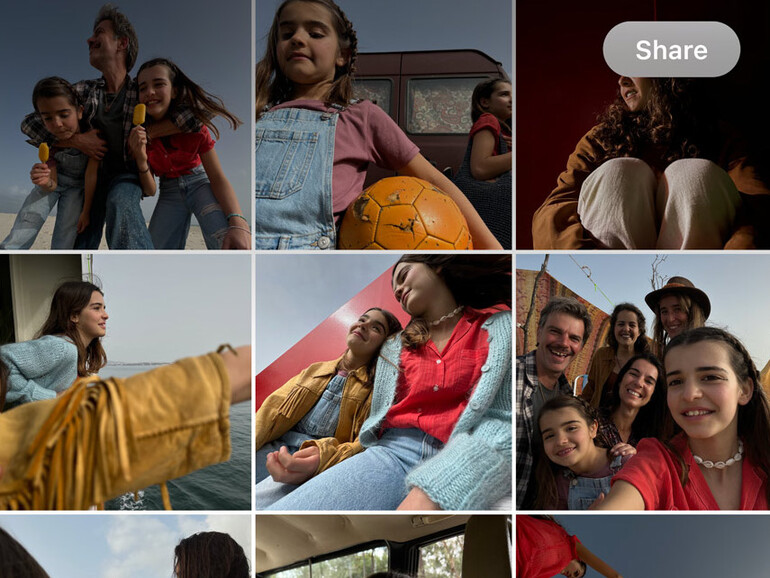
Shared photo libraries
A frequently requested feature is the shared management of photo libraries. We did not get much experience with this during the beta phase because this feature is aimed at families and close friends. And good friends don't let their friends run around with beta versions of iOS on their iPhones. Our observations are, therefore, those that we have practically made under laboratory conditions. But enough of the preface!
The “iCloud Shared Photo Library” allows up to six family members to share photos in a separate iCloud library. All members can add their own images or videos and edit, favorite, or delete existing items in the collection. All changes are synced to all members' devices. This way, everyone benefits when someone takes the trouble to tidy up the collection.
Smart settings rules let you specify whether to share existing photos from your personal photo library or only share them by a specific date or based on who is photographed in them. A new switch in the Camera app also lets you choose to automatically send images to the photo library you're using.
One of the most important new features Apple introduced with iOS 16 is one we wish you'd never have to use. But it's all the more important to know about it.
No one is immune to finding themselves in a situation or even a relationship in which they are not (or no longer) secure. In such a case, it can be essential to quickly detach yourself from this environment and cut existing ties. This is not only an emotional challenge for people with whom you have shared your life so far. Maybe you share your location data with them via the "Where is?" app. Perhaps they know the password to your iPad, Mac, or even your iCloud account and can read your messages.
iOS 16 allows you to disconnect all technical connections at once. Under "Settings > Privacy & Security," you will find the item "Safety check" from now on. If you are in a safe place and have the time, you can configure which people and apps have access to which data. If you need to act immediately, there is the option "Reset immediately." If you activate it, your iCloud account will be logged out on all other devices, and a new password will be assigned. It will also stop sharing any information immediately.
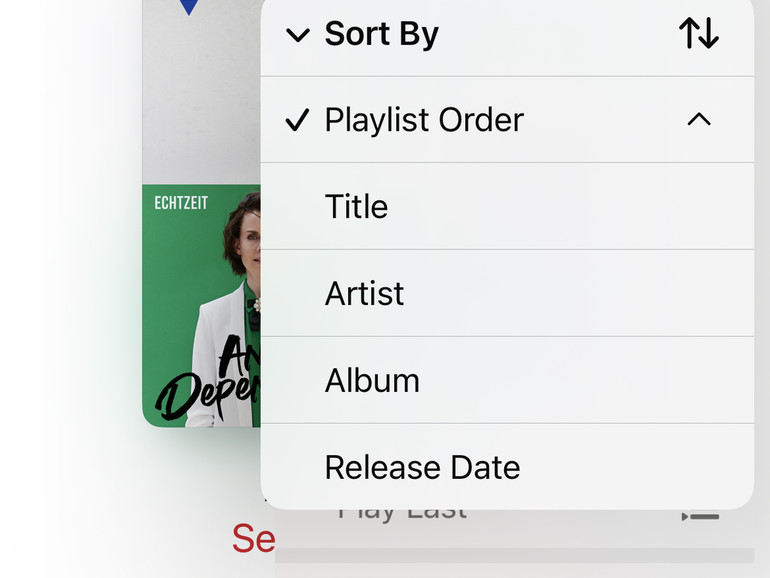
Music app
With Apple Music on iOS 16, you can finally sort playlists individually. Up to iOS 15, all playlists in the Music app are sorted according to the order in which you added songs – the oldest at the top, the newest at the bottom. With iOS 16, they can now be sorted in reverse order and, for example, by artists or tracks.
New is also the option to be informed about news of individual groups or artists. To do this, open the corresponding profile of the band or singer and mark them as a favorite.
The Apple Music widget on the lock screen has also become more practical. It shows you all the devices you listen to music on, and you can control them individually. It is also nice that there is now a tiny waveform on the far right of the play screen that moves when music is playing. However, it does not have a function.
However, the ability to share playlists with others and edit them is still missing in Apple Music. This would be a functional extension if you're thinking of preparing for parties or vacations, for example. Or even just to keep each other up to date on newly found music.
Almost exactly a year ago, Apple announced the acquisition of Primephonic, a streaming service for classical music. The press release at the time stated:
"We love classical music and have a deep respect for all its forms, and Primephonic has become a favorite among classical music enthusiasts," said Oliver Schusser, vice president of Apple Music and Beats at Apple. "Together, we're bringing new classical music properties to Apple Music. In the near future, we'll offer an exceptional classical music experience that will truly be the best in the world."
And indeed: Since the Primephonic takeover, Apple Music has become in a much better position in classical music. Nevertheless, the Music app is not well adapted to the needs of classical music lovers in many places. In the past few months, there have been rumors and solid indications of an imminent launch of a separate classical music app. However, there is still no sign of it.
If you're willing to subscribe to another service for streaming classical music, you're in good hands with "Idagio." If the soundtrack isn't enough, it's best to check out the "Digital Concert Hall" of the Berlin Philharmonic Orchestra.
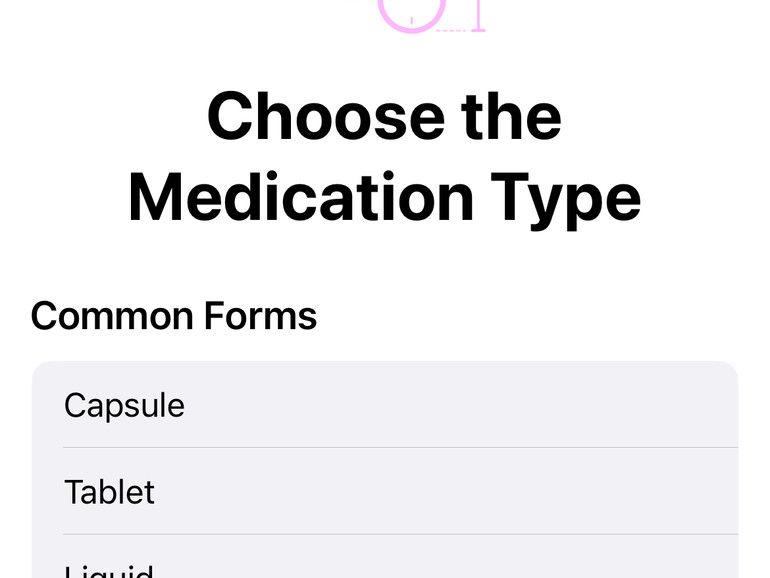
Health checklist and medication
With iOS 16, Apple makes the Health app even more valuable. What started as little more than a collection point for various health and fitness data, Health is increasingly becoming a helpful companion. This is because Apple evaluates the data and shows what it means for you. An essential part of this are the so-called "trends." This way, you can see how specific values in the recent past related to the average value over a more extended time. In this way, you can easily see whether your fitness and health status has tended to improve or deteriorate.
In this context, Apple has significantly upgraded sleep analysis, which becomes even more precise when you wear an Apple Watch at night. With newer models with longer battery life and shorter charging time, this is no longer a problem from a purely technical point of view. The only thing is that it shouldn't disturb your sleep. Little is gained if your nights are better documented but more restless because of the Apple Watch on your wrist.
Another new feature is the ability to add medications. Up to now, you have been able to store these in the emergency passport so that emergency physicians have a better chance of administering drugs that do not conflict with preparations you have already taken. With "Health" in iOS 16, you can enter each pill, store a medication schedule, and determine whether your iPhone (and Apple Watch) should remind you to take it.
In the US, users can even simply point their iPhone camera at a label to add and learn about a drug. For example, how to pronounce the name, what the drug is used for, how it works, and what side effects it can have. The health app can also issue notifications when a drug has a critical interaction with another medicine that a user has added. It is currently unclear whether and when this function will also be available worldwide.
The end of passwords and CAPTCHAs?
Passwords are both a blessing and a curse. Without them, many things in the digital world would not be possible at all. At least we don't think much of the idea of leaving our iCloud data and (bank) account access completely unprotected. There are simply too many curious but, in many cases, immoral people in the world for that. And ultimately, password-protected accounts make services like Mac Life+ possible in the first place. And yet: they are annoying! Even though much has improved in the recent past.
Let's briefly recall the time before veritable password managers like 1Password. You constantly had to type in passwords and, ideally, even remember them. With the iCloud keychain, Apple has already simplified everything significantly: You only need to remember one password, namely the one for the keychain, which usually even works with Touch ID or Face ID.
But what remains: Every time you sign up for a new service, you must enter a password again. What's more, tens of times a year, we have to hear, either in e-mail notifications or even in the news, that some company has once again lost login data, at which point we can then set out to renew the associated passwords.
Yes, everything could be much worse. But everything could also be much better. This is where Apple comes into play with "Passkeys."
With Passkeys' unique digital keys that are easy to use and stay on the device for maximum security, logging into apps or accounts in Safari becomes more secure. Passkeys are designed to replace passwords, and they use Touch ID or Face ID for biometric verification and iCloud Keychain to sync iPhone, iPad, Mac, and Apple TV with end-to-end encryption.
Passkeys work across apps and the web, and you can use your iPhone to sign in to websites or an app on non-Apple devices. Of course, Apple cannot push something like this alone but cooperates with the FIDO Alliance, which includes practically all well-known IT companies of a specific size.
However, so far, Passkeys work practically nowhere. Apps and websites first have to prepare their services for it. But we assume this will happen sooner rather than later – the benefits are too great for everyone involved.
CAPTCHAs are just as annoying as passwords. The acronym stands for the "Completely Automated Public Turing test to tell Computers and Humans Apart," an automated test to determine whether the other person is a human or a computer. You are exposed to this test whenever you must identify traffic lights, bicycles, or street signs on an image divided into squares before accessing a website.
Apple wants to provide more privacy with the Private Access Token and, at the same time, simplify the process significantly. A new HTTP authentication method called "PrivateToken" is used to authenticate you to the server during the encryption process. No personal data is to be transmitted in the process. Instead, the token merely confirms the validity of your request. According to Apple, it uses certificates secured in the Secure Enclave of your iPhone, iPad, or Mac. After that, your Apple ID is certified, which legitimizes your request.
According to Apple, Fastly and Cloudflare are among the first partners to support the Private Access Token, and others are expected to follow over the year. The new iOS 16, iPadOS 16, and macOS Ventura operating systems will introduce the feature in the fall, with "Automatic Verification" enabled by default in the settings in your Apple account under "Password & Security." The company also states that bypassing captchas should work on the web and in apps.
Live Text in videos
Last year, we were particularly impressed by one technical innovation in iOS 15: Since then, the iPhone has been able to extract text from practically every image in your photo library. In some cases, it even recognizes cursive writing!
With iOS 16, Apple extends this function to videos, and the whole thing works in any app that uses the native iOS media player.
In addition, Live Text now also works in the camera view of the Translate app. Also new is that text recognition is now smart enough to take quick actions when the correct type of text is recognized. For example, if iOS 16 understands that the scanned text is an amount of money, a currency converter is available to you.
Apple improves the spatial audio experience in iOS 16 with a new personalization feature. "Personalized 3D Audio" uses the iPhone's TrueDepth camera to scan your ears and give you a personalized listening experience. For that, though, you'll need AirPods, AirPods Pro, or the AirPods Max. But then, Apple says, you can expect an even more precise listening experience.
Technically, Apple's 3D audio approach works impressively well. Especially for movies. In terms of music (call us old-fashioned), stereo still seems to be the more "natural" sound experience.
Quick Notes with one year delay
While the iPad and Mac already had their turn last year, Quick Notes only landed on the iPhone with iOS 16. Unlike on the devices mentioned above, you can't find them by swiping (or dragging with the mouse) from a corner of the screen, but via the Share menu.
Another new feature for the Notes app is that locked notes no longer have to be assigned their own password, and you can now simply use your device code or Face ID.
On which devices will the new iOS 16 run?
Apple has managed to pull old devices along better and better over the years. This is partly because Apple's A chips in the iPhone models are enormously powerful. The devices can simply keep up longer and are less likely to become obsolete. For iOS 16, this means that even the iPhone 8 from 2017 is still supported.
So iOS 16 runs on the following devices:
iPhone 13
iPhone 13 mini
iPhone 13 Pro
iPhone 13 Pro Max
iPhone 12
iPhone 12 mini
iPhone 12 Pro
iPhone 12 Pro Max
iPhone 11
iPhone 11 Pro
iPhone 11 Pro Max
iPhone XS
iPhone XS Max
iPhone XR
iPhone X
iPhone 8
iPhone 8 Plus
iPhone SE (2. Generation and newer)
But it is also true that not all functions are available on all devices.
On the sports and fitness front, the innovations for the iPhone are somewhat limited. But at least Apple's Fit app is now available even if you do not have an Apple Watch. You can set a daily move goal and work towards gradually closing all rings.
Thanks to its numerous sensors, iPhone can record steps, distances, altitude, and workouts from third-party apps. You can also share your fitness activities with friends.
Summary
The annual updates for iOS have become far more important than the new iPhones released with the same regularity. At least, they usually bring significantly larger innovations and changes – viewed from year to year.
Apple has hit the jackpot with iOS 16. Not only do almost all of the improvements actually appear to be improvements, but even the early beta versions were highly stable, so we do not expect any significant annoyances if you install the new version directly. However, it can't hurt to wait until version 16.0.1 if you're not in a hurry.
In addition to the most significant and essential new features we have explained here, iOS 16 is still full of little things to discover. For example, between the dock and the other app icons on the home screen, you will find a button with a magnifying glass symbol and the text "Search," which leads you directly to the system-wide search "Spotlight." Of course, you can still access it by swiping from the top to the bottom of the Home Screen.
Another practical feature is that the Weather app can now warn you of extreme weather events. As it looks, this is a function we will need more often in the coming years.
Also worth noting is that you can no longer just hold your iPhone upright with Face ID to unlock it. This is now also possible when the iPhone is lying on its side.
We hope you have fun discovering! If you find any cool new features we missed, feel free to post them in the comments below this article.
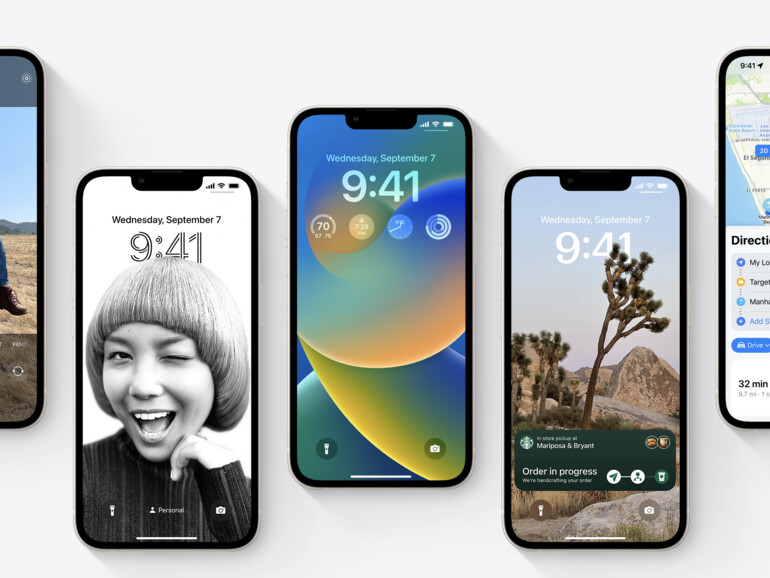
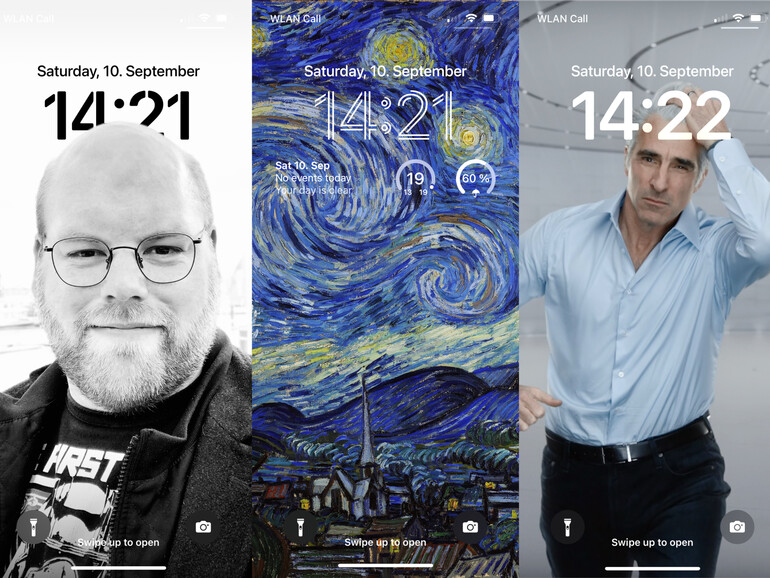
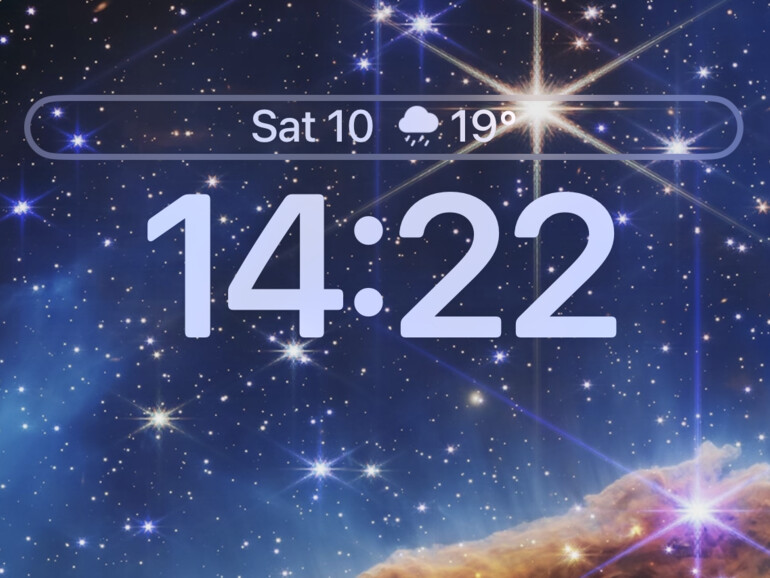
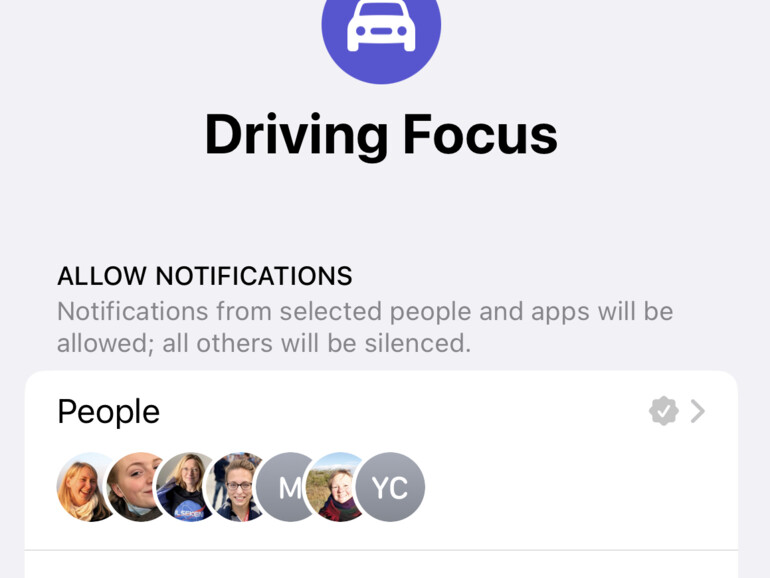
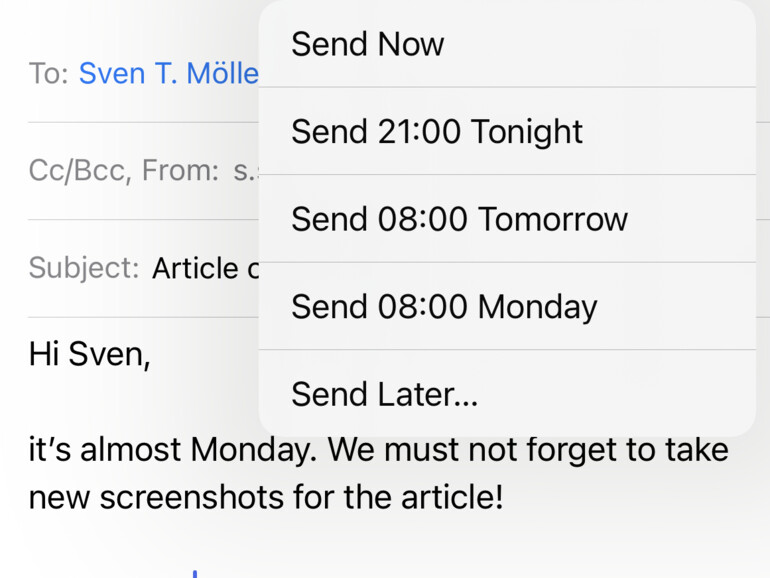
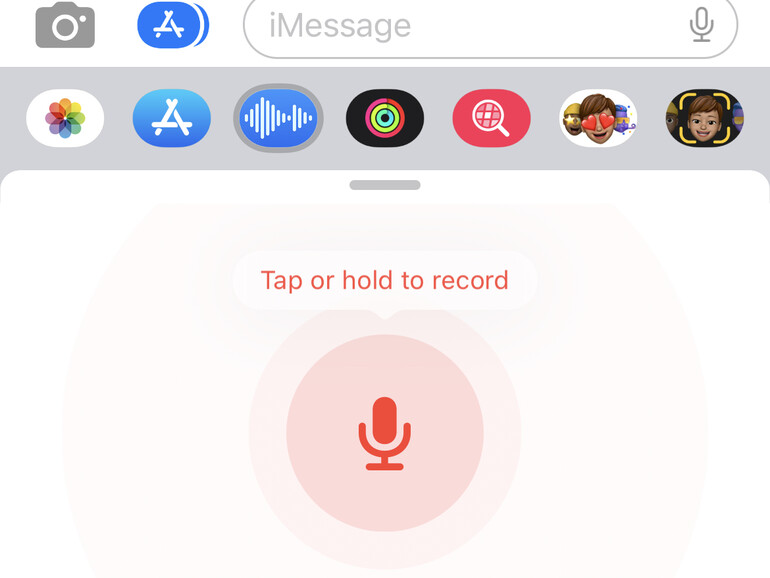
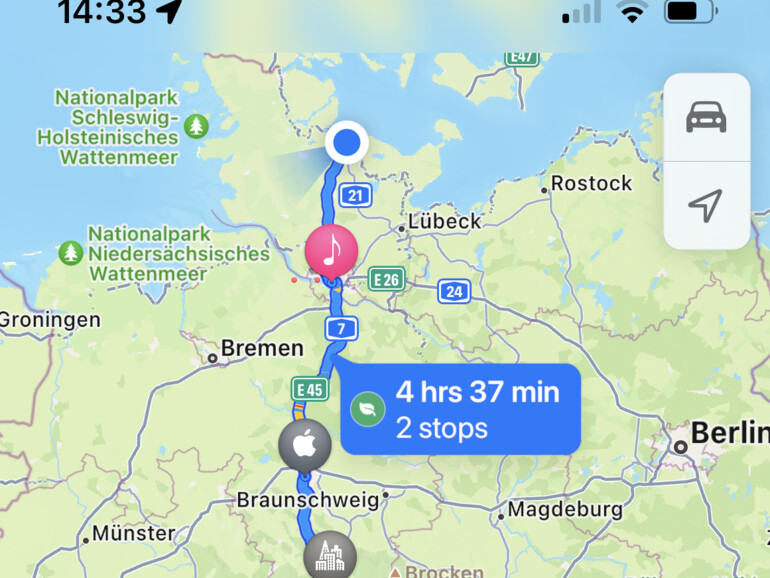
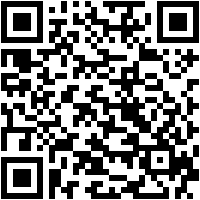


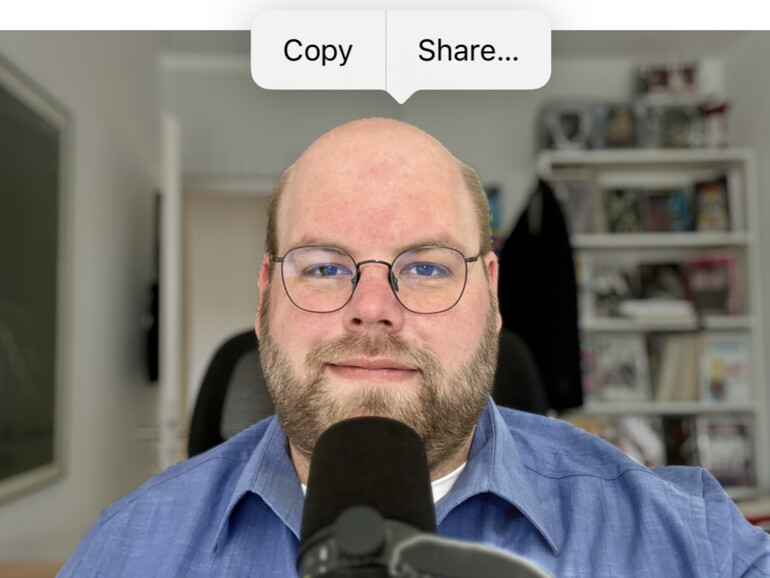
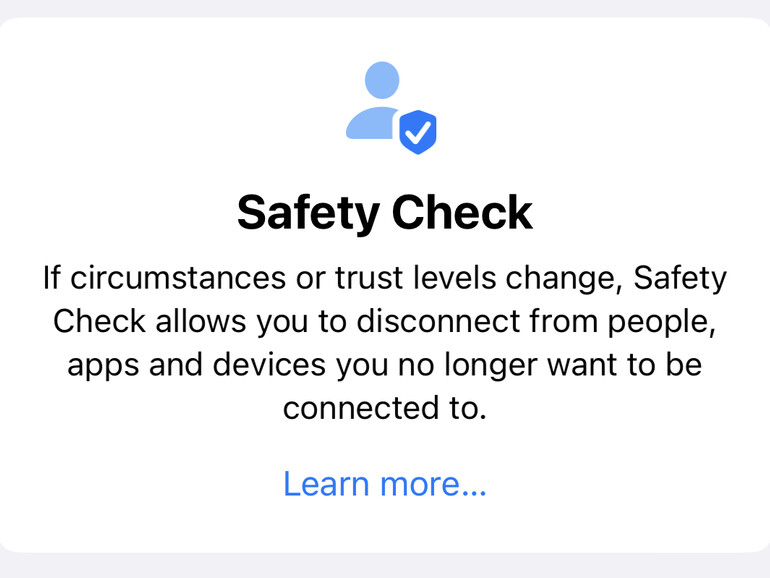
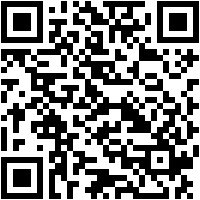

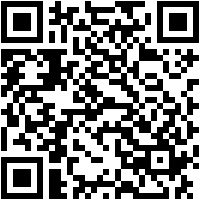

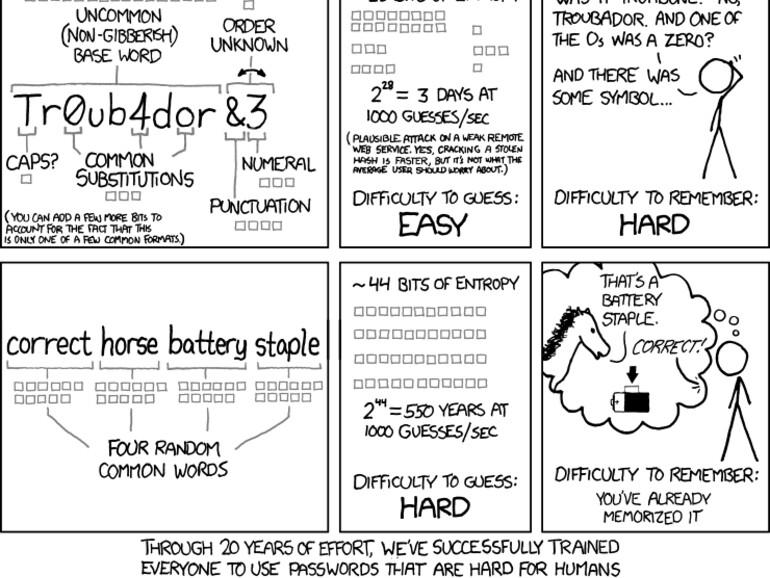


Diskutiere mit!
Hier kannst du den Artikel "iOS 16: All new features and what to make of them!" kommentieren. Melde dich einfach mit deinem maclife.de-Account an oder fülle die unten stehenden Felder aus.
Die Kommentare für diesen Artikel sind geschlossen.